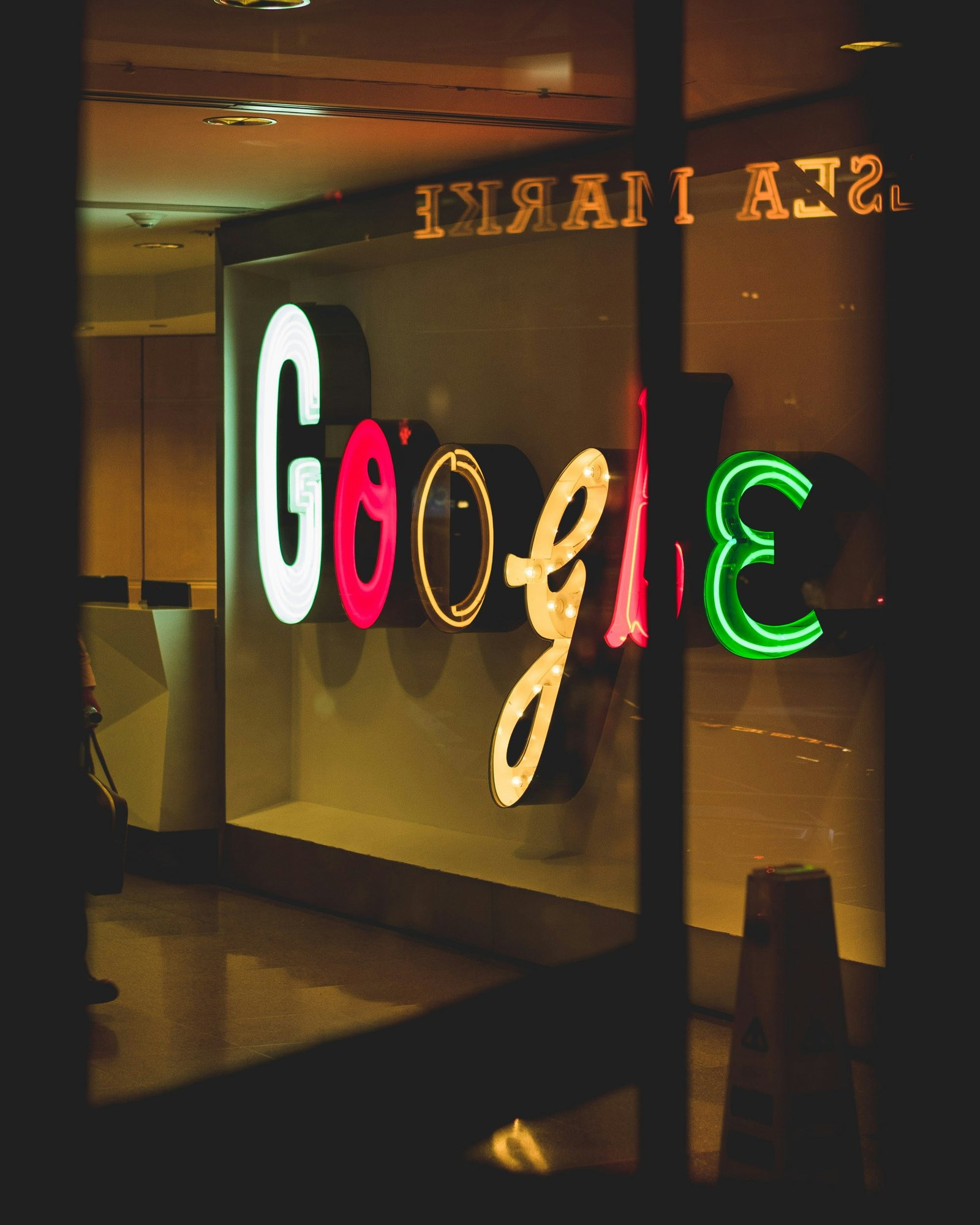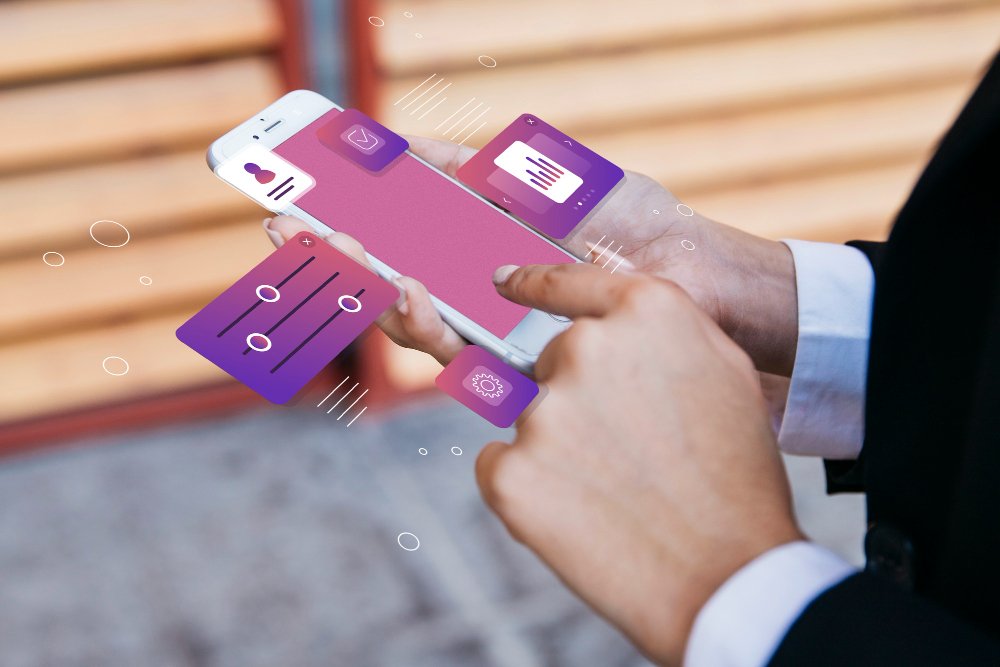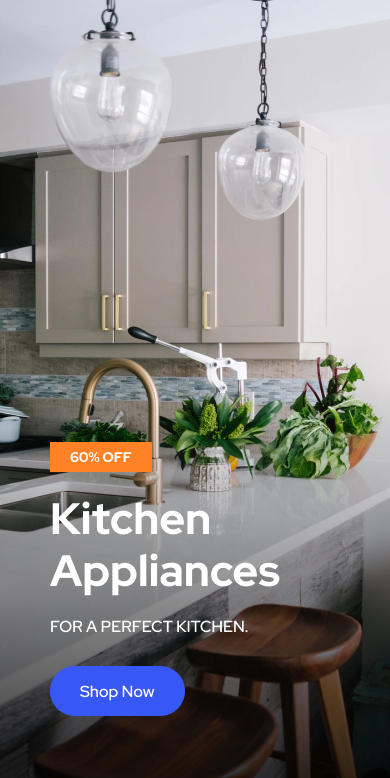Google Maps is a powerful tool that helps us navigate and explore the world around us. It allows us to search for places, get directions, and even track our location history. However, there may be times when you want to clear your Google Maps search, location, and timeline history for privacy or personal reasons. In this article, we will guide you through the steps to clear your Google Maps history.
Clearing Google Maps Search History
When you search for a location on Google Maps, it stores your search history to make it easier for you to find places you’ve searched for in the past. If you want to clear your search history, follow these steps:
- Open the Google Maps app on your device or go to the Google Maps website on your computer.
- Tap on the menu icon (three horizontal lines) in the top-left corner of the screen.
- Scroll down and tap on “Settings.”
- Tap on “Maps history.”
- You will see a list of your recent searches. To clear your entire search history, tap on “Delete all” at the bottom of the screen. Alternatively, you can tap on the “X” next to each individual search to remove it.
- A confirmation message will appear asking if you want to delete your search history. Tap on “Delete” to confirm.
Once you’ve completed these steps, your Google Maps search history will be cleared, and your previous searches will no longer be visible.
Clearing Google Maps Location History
Google Maps also tracks your location history, which allows you to view the places you’ve visited and the routes you’ve taken. If you want to clear your location history, follow these steps:
- Open the Google Maps app on your device or go to the Google Maps website on your computer.
- Tap on the menu icon (three horizontal lines) in the top-left corner of the screen.
- Scroll down and tap on “Your timeline.”
- Tap on the three dots in the top-right corner of the screen.
- Tap on “Settings and privacy.”
- Scroll down and tap on “Delete all Location History.”
- A confirmation message will appear asking if you want to delete your location history. Tap on “Delete” to confirm.
Once you’ve completed these steps, your Google Maps location history will be cleared, and your previous locations will no longer be visible on your timeline.
Clearing Google Maps Timeline History
Google Maps timeline allows you to view and manage your location history in a more detailed way. If you want to clear your timeline history, follow these steps:
- Open the Google Maps app on your device or go to the Google Maps website on your computer.
- Tap on the menu icon (three horizontal lines) in the top-left corner of the screen.
- Scroll down and tap on “Your timeline.”
- Tap on the three dots in the top-right corner of the screen.
- Tap on “Settings and privacy.”
- Scroll down and tap on “Delete all Timeline History.”
- A confirmation message will appear asking if you want to delete your timeline history. Tap on “Delete” to confirm.
Once you’ve completed these steps, your Google Maps timeline history will be cleared, and your previous locations and routes will no longer be visible in your timeline.
Clearing your Google Maps search, location, and timeline history can help protect your privacy and keep your past activities private. By following the simple steps outlined in this article, you can easily clear your Google Maps history and start with a clean slate.